Help! My PageEditor is broken!
Background
The Sitefinity page editor is not in an iframe, your page markup from your template (basically everything under
) is wrapped in a few helpers that let Sitefinity inject the toolbar and it's publishing headers. So this can cause some issues with your styling, PLEASE for the sake of your users fix this for them so it doesn't look sloppy. What's great about it not being in an iFrame though is you can almost literally control everything you see in CSS.Here's a great example: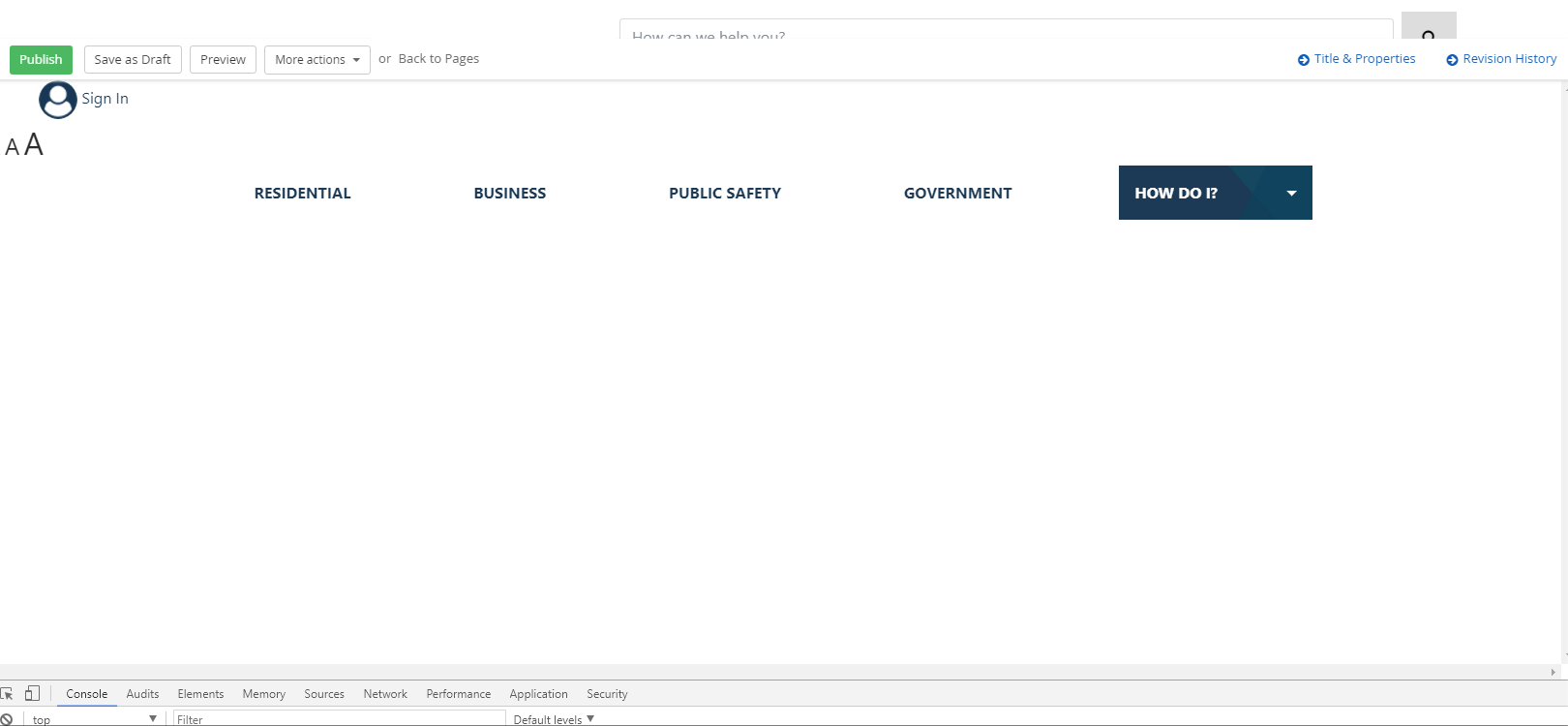 So there are a few things to check
So there are a few things to check
Script errors
It's easy to identify a script error as the culprit as usually there will not be any buttons on the top toolbar, OR the buttons do nothing. Just open your browsers javascript console and look for script errors and resolve. Maybe its just as simple as commenting out an included JS file in Design mode?
Make sure your markup is valid
By this I mean the markup in your default.cshtml or whatever your main template is. If there's a starting div without and end that can break things. Or if there's maybe an element that should be closed (>, />) but isn't the browser can try to "fix" it and throw things off
Make sure you don't have any
Previous Article
Sitefinity 10.1 and Development Load times Next Article
Sitefinity forms popup template